Amcrest AMC4KDM28-B User Manual
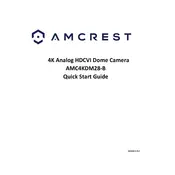
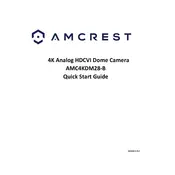
To set up motion detection, log into the camera's web interface, navigate to 'Settings', select 'Events', and then 'Motion Detection'. Enable motion detection and adjust the sensitivity and area settings as needed.
Ensure that the camera is within range of your Wi-Fi router. Double-check the Wi-Fi credentials entered on the camera. Restart both the camera and the router. If the issue persists, try resetting the camera to factory settings.
Download the Amcrest app on your smartphone or tablet. Add your camera using its unique QR code or IP address. Ensure that your camera is connected to the internet to view the live feed remotely.
Visit the Amcrest website and download the latest firmware for the AMC4KDM28-B. Access the camera's web interface, navigate to 'Maintenance', and select 'Upgrade'. Upload the firmware file and follow the on-screen instructions to complete the update.
Press and hold the reset button located on the camera for about 10 seconds. Release the button and wait for the camera to reboot. This will restore the factory default settings.
Clean the camera lens with a soft, dry cloth. Check the camera's focus settings in the app or web interface. Ensure that the camera is positioned correctly and is not obstructed.
Access the camera's web interface, navigate to 'Settings', select 'Recording', and then 'Schedule'. Set the time periods you want the camera to record and save the changes.
Ensure that the SD card is properly inserted and formatted. Check the recording settings in the camera's web interface to verify that the camera is set to record to the SD card.
Ensure that the camera's infrared (IR) mode is enabled. Avoid placing the camera near reflective surfaces that can cause glare. Clean the camera lens to ensure clear vision.
Check the network cable and connections. Ensure that the router is functioning properly. Restart the camera and router. Update the camera firmware and check for any IP conflicts on your network.