Amcrest AMC4KBC6-W User Manual
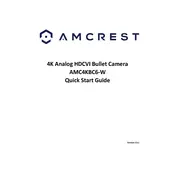
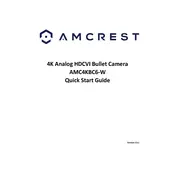
To connect your Amcrest AMC4KBC6-W Security Camera to Wi-Fi, first ensure your camera is powered on. Open the Amcrest View Pro app on your smartphone, select 'Add Device', and choose 'Wi-Fi Configuration'. Follow the on-screen instructions to connect the camera to your Wi-Fi network.
If your Amcrest camera is not recording, check if the SD card is properly inserted and formatted. Ensure that motion detection or continuous recording is enabled in the camera settings. You may also want to check the camera’s firmware for any available updates.
To reset your Amcrest camera to factory settings, locate the reset button on the camera. Press and hold the button for about 10-15 seconds until you see the camera restart. This will restore the camera to its original factory settings.
To access your Amcrest camera remotely, ensure it is connected to the internet. Use the Amcrest View Pro app or the Amcrest web portal. Log in with your credentials, and you should be able to view the live feed and manage settings from anywhere.
The Amcrest AMC4KBC6-W features infrared LEDs that provide clear night vision up to 98 feet. This allows for detailed monitoring even in complete darkness.
To improve video quality, ensure your camera’s lens is clean and unobstructed. Adjust the camera’s resolution settings in the app to a higher resolution, and ensure your Wi-Fi connection is stable for better streaming performance.
If your Amcrest camera is not connecting to the app, check your internet connection and ensure the camera is within range of your Wi-Fi router. Restart the camera and your smartphone. Verify that you are using the correct login credentials in the app.
To enable motion detection alerts, open the Amcrest View Pro app, select your camera, and navigate to 'Settings'. Choose 'Motion Detection', and toggle the feature on. Customize the sensitivity and alert settings as desired.
Regular maintenance includes cleaning the camera lens with a soft cloth, checking for firmware updates, and ensuring the camera’s mounting position is secure. Periodically check the SD card for available storage space.
Yes, the Amcrest AMC4KBC6-W can be integrated with certain smart home systems. Check for compatibility with systems like Amazon Alexa or Google Assistant and follow the integration instructions provided by Amcrest.