Amcrest AMC4KBC28-W-V2 User Manual
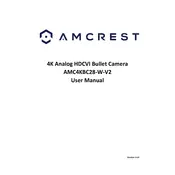
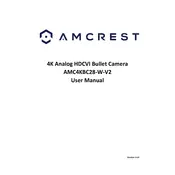
To set up the Amcrest AMC4KBC28-W-V2, download the Amcrest View Pro app, create an account, and follow the in-app instructions to connect the camera to your Wi-Fi network.
Ensure the camera is within range of your Wi-Fi router, check that you are using the correct Wi-Fi password, and try restarting both the camera and the router.
Press and hold the reset button located on the camera for about 10 seconds until the LED indicator flashes, signaling a reset.
Mount the camera at a height of 8 to 10 feet, angled slightly downward, and ensure there are no obstructions blocking the field of view.
Recorded footage can be accessed via the Amcrest View Pro app or through a computer by connecting to the camera's IP address using compatible software.
Check the camera lens for dirt or smudges and clean it gently. Ensure the camera focus is adjusted correctly, and verify that you have a strong Wi-Fi signal.
In the Amcrest View Pro app, navigate to the settings for your camera, enable motion detection, and configure the alert settings as desired.
Regularly clean the camera lens, check for firmware updates, and inspect the mounting hardware to ensure stability and functionality.
Ensure the area is free from reflective surfaces, adjust the infrared sensitivity settings in the app, and keep the camera lens clean for optimal night vision.
Yes, the camera supports ONVIF, allowing integration with various third-party applications compatible with ONVIF standards.