Amcrest AMC4KBC28-W User Manual
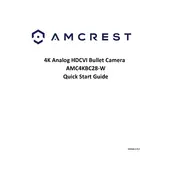
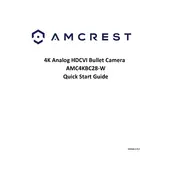
To set up your Amcrest AMC4KBC28-W, start by downloading the Amcrest Smart Home app on your smartphone. Connect the camera to a power source, and follow the in-app instructions to connect the camera to your Wi-Fi network. Make sure the camera is within range of your router for optimal connectivity.
Ensure that your Wi-Fi network is 2.4GHz, as the camera does not support 5GHz. Check that the Wi-Fi password is correct in the app. If issues persist, try restarting your router and resetting the camera by holding the reset button for 10 seconds.
Recorded footage can be accessed through the Amcrest Smart Home app. Navigate to the 'Playback' section and select the date and time of the recording you wish to view. Ensure your microSD card is properly inserted and functioning.
Regularly check for firmware updates via the Amcrest Smart Home app. Clean the camera lens with a soft, dry cloth to ensure clear video quality. Avoid exposing the camera to extreme weather conditions to prolong its lifespan.
Yes, the Amcrest AMC4KBC28-W can be integrated with Amazon Alexa for voice control. Set up the integration through the Alexa app by enabling the Amcrest Smart Home skill and linking your account.
Ensure that the camera is not obstructed and is positioned correctly. Check your internet connection for stability and bandwidth. If issues persist, try adjusting the video settings within the app for optimal quality.
While initial setup requires internet access, the camera can record to a microSD card without internet. However, remote viewing and notifications will not be available.
Change the default password to a strong, unique one. Regularly update the camera's firmware. Use a secure Wi-Fi network with a strong password and enable network encryption.
Check if the infrared lights are obstructed or dirty. Ensure that night vision is enabled in the camera settings. If problems continue, reset the camera and reconfigure the night vision settings.
Consider using a Wi-Fi extender to boost the signal in areas with weak connectivity. Position the router closer to the camera, or reduce interference from walls and electronic devices.