Amcrest AMC4KBC28-B-V2 User Manual
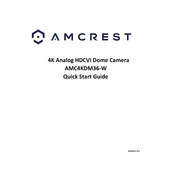
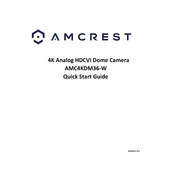
To reset the camera to factory settings, press and hold the reset button located on the camera for about 10 seconds until you hear a click. The camera will reboot, and settings will be restored to default.
Ensure that the camera is within range of the Wi-Fi router and that the Wi-Fi credentials are correct. Check that the camera supports the Wi-Fi frequency (2.4GHz or 5GHz) used by your network. If issues persist, try resetting the camera and reconfiguring the network settings.
Download the Amcrest View Pro app from your smartphone's app store, add your camera by scanning the QR code or entering the serial number, and follow the on-screen instructions to view the live feed.
Regularly clean the camera lens with a soft, lint-free cloth to ensure clear image quality. Check for firmware updates through the Amcrest app and apply them when available. Inspect the camera mount and connections for any signs of wear or damage.
Access the camera's settings through the Amcrest View Pro app or web interface. Navigate to the motion detection settings, where you can adjust sensitivity levels, set detection zones, and configure notification preferences.
A black screen can occur due to network issues or incorrect camera settings. Verify that the camera is powered on and connected to the network. Restart the camera and check the video settings in the app or web interface.
Yes, Amcrest offers cloud storage services. You can subscribe to a plan through the Amcrest app, which allows you to store and access video footage online securely.
To update the firmware, log into the camera's web interface or use the Amcrest app. Check for firmware updates in the settings section and follow the prompts to download and install any available updates.
The Amcrest AMC4KBC28-B-V2 camera typically requires a 12V DC power supply. Ensure you use the power adapter included with the camera, or a compatible one, to prevent damage.
Ensure the camera's infrared LEDs are not obstructed and the lens is clean. Adjust the angle and position to avoid reflective surfaces. Using additional external IR lights can also enhance night vision quality.