Amcrest AMC1080BC36-B User Manual
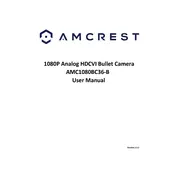
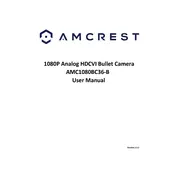
To set up motion detection, access the camera's web interface. Go to the 'Events' section, select 'Motion Detection', and configure the areas and sensitivity levels as needed. Save the settings to activate motion detection.
Ensure the camera is within range of your Wi-Fi router and check if the Wi-Fi credentials are correct. If issues persist, try resetting the camera to factory settings and reconfigure the network settings.
You can access the live feed remotely via the Amcrest View Pro app. Ensure the camera is connected to the internet and linked to your Amcrest account. Use the app to view live footage from anywhere.
Visit the Amcrest website to download the latest firmware. Access the camera's web interface, navigate to the 'System' section, select 'Upgrade', and upload the firmware file. Follow on-screen instructions to complete the update.
Locate the reset button on the camera, press and hold it for about 10 seconds until the camera restarts. This will restore the camera to its default settings.
Check the camera lens for dirt or obstructions and clean it if necessary. Verify that the camera's resolution settings are set to the highest quality. Also, ensure sufficient lighting in the area being monitored.
Access the camera's web interface, go to the 'Network' section, select 'Email', and enter your email server settings. Configure the alert triggers under 'Events' to receive email notifications.
Ensure the SD card is properly inserted and formatted. Check the camera's recording settings to confirm that the SD card is selected as the storage medium and that the recording schedule is configured.
Ensure the infrared (IR) lights are not obstructed. Adjust the camera's position to minimize reflections and ensure a clear path for the IR lights. Consider adding external lighting if necessary.
Regularly clean the camera lens and housing to prevent dust build-up. Periodically check for firmware updates and inspect the camera's mounting hardware for stability. Verify network connections and power supply for optimal performance.