Amcrest AM-GV500 North America User Manual
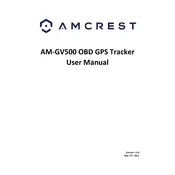
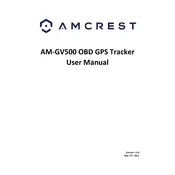
To set up your AM-GV500, first insert a SIM card with an active data plan. Then, download the Amcrest GPS app on your smartphone. Follow the app instructions to pair your device and configure settings such as location updates and geofencing.
Ensure that the SIM card is properly inserted and has an active data plan. Check the battery level of the GPS tracker. Restart the device and verify the network connectivity. If the problem persists, reset the device to factory settings and reconfigure it.
To extend battery life, adjust the frequency of location updates in the app settings. Utilize power-saving modes if available, and avoid placing the device in areas with poor signal reception, which can drain the battery faster.
Yes, the AM-GV500 is versatile and can be used with various vehicles, including boats and bikes. Ensure that the device is securely mounted and protected from environmental elements if used in open or harsh conditions.
In the Amcrest GPS app, navigate to the geofencing section. Select the GPS tracker you want to set a geofence for, then draw or define the geofence area on the map. Save the settings to activate the geofence alerts.
Check if the tracker is placed in an area with signal obstructions, such as dense structures or metal enclosures. Relocate the device to improve signal reception. Also, verify that the SIM card is functioning correctly and has good network coverage.
To perform a factory reset, locate the reset button on the device. Press and hold the button for about 10 seconds until the LED indicators flash, indicating the reset process is complete. Reconfigure the device settings afterward.
The AM-GV500 is not waterproof but offers some level of water resistance. It is recommended to shield the device from direct exposure to water or moisture to prevent damage.
Check for firmware updates via the Amcrest GPS app. If an update is available, follow the on-screen instructions to download and install the latest firmware. Ensure the device is fully charged before starting the update process.
Ensure the tracker is powered on and within range of your smartphone. Restart both the tracker and the app. Check for app updates and ensure your phone's Bluetooth and GPS are enabled. If issues persist, contact Amcrest support for further assistance.