Amcrest AGPS18E16P-AT190M User Manual
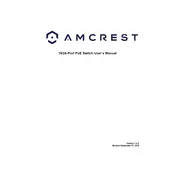
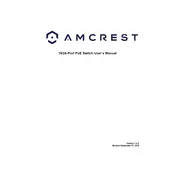
To install the Amcrest AGPS18E16P-AT190M POE Switch, mount the switch in a standard 19" rack using the included rack-mount brackets. Connect your network cables to the desired ports. Power on the switch using the included power cable. Ensure all connections are secure before powering the device.
The Amcrest AGPS18E16P-AT190M POE Switch provides a maximum power output of 30 watts per port, compliant with IEEE 802.3at standards.
To reset the switch to factory settings, locate the reset button on the device. Press and hold the button for approximately 10 seconds until the LED indicators flash, indicating a reset. Release the button and allow the switch to reboot.
First, verify that the POE device is compatible with the switch's power output. Check the cables and connections for any physical damage or loose connections. Ensure the POE function is enabled on the corresponding port through the switch's management interface. If issues persist, try a different port.
To update the firmware, download the latest firmware version from the Amcrest website. Access the switch's web management interface, navigate to the firmware upgrade section, and upload the downloaded firmware file. Follow the on-screen instructions to complete the update.
Yes, the switch supports Quality of Service (QoS) settings that allow you to prioritize network traffic. Access the web management interface to configure QoS settings based on your network requirements.
Check the network cables and ensure they are properly connected to both the switch and the devices. Verify that the ports are enabled through the switch's management interface. If the issue persists, try using different ports or replacing the network cables.
Yes, the switch supports VLAN configuration. You can set up VLANs through the switch's web management interface to segment network traffic and improve security.
The switch provides power consumption monitoring through its web management interface. Navigate to the POE settings section to view the power usage of each connected device.
Regularly check and clean the switch's vents to prevent overheating. Periodically review and update firmware to ensure optimal performance and security. Verify that all cables and connections are secure and replace any damaged components as needed.