Amcrest AF-2MBC-36B User Manual
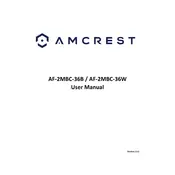
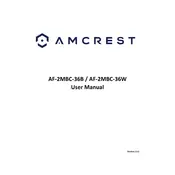
To reset your Amcrest AF-2MBC-36B camera, locate the reset button on the camera. Press and hold the button for about 10 seconds until the camera restarts. This will restore the camera to factory settings.
The best way to mount the Amcrest AF-2MBC-36B camera is to use the included mounting bracket. Ensure that the camera is securely fastened and positioned to cover the desired area effectively. Use the screws provided to attach the bracket to a stable surface.
To access the live feed remotely, download and install the Amcrest View Pro app on your smartphone. Register your camera by scanning the QR code or entering the serial number. Once registered, you can view the live feed from anywhere with an internet connection.
If the night vision is not working, ensure that the camera is in a dark environment where the infrared sensors can activate. Check if the IR LEDs are functioning by observing them in a dark room. If the problem persists, verify the night vision settings in the camera's configuration menu.
To update the firmware, visit the Amcrest website and download the latest firmware file for your model. Log into the camera through the web interface, navigate to the settings, and select the firmware upgrade option. Upload the downloaded file and follow the prompts to complete the update.
First, ensure that the camera is within range of the Wi-Fi router and that the Wi-Fi network is operational. Double-check the entered Wi-Fi credentials. Restart the camera and router if necessary. If issues persist, consider resetting the camera to factory settings and reconfiguring the network setup.
Yes, the Amcrest AF-2MBC-36B camera is compatible with multiple third-party software solutions. Ensure that the software supports ONVIF or RTSP protocols, which the camera utilizes for video streaming. Consult the third-party software documentation for specific setup instructions.
To enhance video quality, access the camera's settings through the web interface or mobile app. Adjust the resolution, bitrate, and frame rate settings according to your needs. Ensure the lens is clean and free of obstructions for optimal clarity.
The Amcrest AF-2MBC-36B camera supports microSD cards up to 128GB for local storage. Ensure the microSD card is properly formatted (FAT32) before use, and insert it securely into the camera’s slot.
To troubleshoot motion detection issues, ensure that the motion detection feature is enabled in the camera settings. Adjust the sensitivity levels to suit the environment. Verify that the camera's field of view is clear of obstructions that may interfere with detection.