Advent ADE-655 Manual
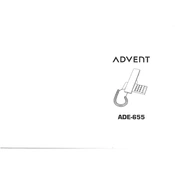
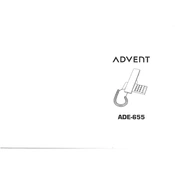
To set up voicemail, press and hold the '1' key on your phone to access the voicemail system. Follow the prompts to record your greeting and set a password.
First, check the charging cable and adapter for any damage. Ensure the charging port on the phone is clean and free from debris. Try using a different charger to see if the issue persists.
To perform a factory reset, go to Settings > Backup & Reset > Factory Data Reset. Confirm the reset by entering your phone's password or PIN.
Open Settings and select Wi-Fi. Choose your network from the list and enter the password when prompted. Ensure Wi-Fi is enabled on your device.
Try clearing cache by going to Settings > Storage > Cached Data. Consider uninstalling unused apps and restarting your device to free up memory.
Go to Settings > About Phone > Software Update. If an update is available, follow the prompts to download and install it. Ensure your phone is connected to Wi-Fi.
Yes, the Advent ADE-655 Phone supports microSD cards. Insert a microSD card into the designated slot to expand storage capacity.
Connect your phone to the computer using a USB cable. Select 'File Transfer' from the USB options on your phone. Your device should appear as a drive on your computer.
Ensure that your phone has a strong signal and that airplane mode is off. If the problem persists, try resetting network settings by going to Settings > System > Reset Options > Reset Wi-Fi, Mobile & Bluetooth.
Go to Settings > Bluetooth and toggle the switch to enable it. Ensure your Bluetooth device is in pairing mode and select it from the list of available devices to connect.