Advent A13BAWC09 Quick Start Guide
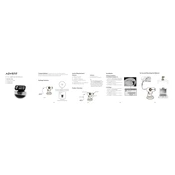
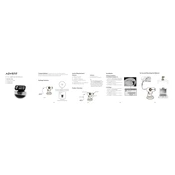
To install the Advent A13BAWC09 Webcam, connect the webcam to a USB port on your computer. Wait for the system to recognize the device and install necessary drivers automatically. If additional drivers are needed, download them from the manufacturer's website.
Ensure that the webcam is properly connected to the USB port. Try using a different USB port or cable. Check Device Manager to see if the webcam appears under imaging devices and update the drivers if necessary.
Ensure good lighting in your environment and clean the camera lens with a microfiber cloth. Adjust the webcam settings using the software provided or access via video conferencing apps to optimize resolution and frame rate.
Check the sound settings on your computer to ensure that the webcam's microphone is set as the default recording device. Update audio drivers and test the microphone using a different application or PC.
Uninstall any conflicting webcam software or drivers. Reinstall the latest drivers from the manufacturer's website and use only one webcam application at a time to avoid conflicts.
Yes, the Advent A13BAWC09 Webcam is generally compatible with macOS and Linux systems. Ensure that appropriate drivers or software, if required, are installed and configured for these operating systems.
For optimal video calls, set the resolution to 720p or 1080p based on your bandwidth, adjust lighting conditions, and test audio levels to ensure clear communication.
Use a soft, lint-free cloth to clean the webcam lens and body. Avoid using harsh chemicals. Store the webcam in a safe place when not in use to prevent dust accumulation and damage.
Video flickering may be due to low light conditions or interference from other electronic devices. Improve lighting and check for any nearby devices that might cause interference.
Use built-in webcam testing tools on your operating system or third-party applications to check video and audio quality. Ensure that the webcam is listed in the system's device manager.