Advent ADE-650 Manual
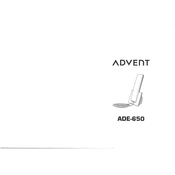
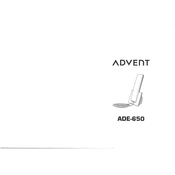
To set up your Advent ADE-650 Phone, insert the SIM card and battery, charge the phone fully, and follow the on-screen instructions to select your language, connect to a Wi-Fi network, and sign in with your Google account.
If your Advent ADE-650 Phone won't turn on, try charging it for at least 30 minutes using a known working charger and cable. If it still doesn't turn on, perform a soft reset by holding the power button for 10-15 seconds.
To improve battery life, reduce screen brightness, limit background app activity, disable unused connectivity features like Bluetooth and Wi-Fi when not in use, and enable battery saver mode.
To reset your phone to factory settings, go to Settings > System > Reset options > Erase all data (factory reset). Confirm the reset and wait for the process to complete. Ensure you back up important data before proceeding.
If your phone is running slow, try restarting the device, clearing cache data, uninstalling unused apps, and checking for software updates. If the issue persists, consider a factory reset.
Use the built-in data transfer tool during setup, or use third-party apps like Google Drive or Bluetooth to transfer contacts, photos, and other important data from your old phone.
If the touchscreen is unresponsive, clean the screen with a soft, dry cloth, remove any screen protector, and restart the phone. If the problem continues, perform a factory reset or contact support.
To update the software, go to Settings > System > System updates. Check for updates and follow the on-screen instructions to download and install any available updates. Ensure your phone is charged and connected to Wi-Fi.
Free up storage by deleting unnecessary apps and files, moving data to a cloud service, clearing app cache, and using the built-in storage management tools to identify large files.
If the camera is not working, restart the phone, clear the camera app cache, and ensure the app permissions are correct. If the issue persists, update the software or perform a factory reset.