Acer Veriton Z VZ6880G-I51150S1 User Manual
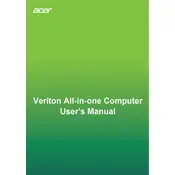
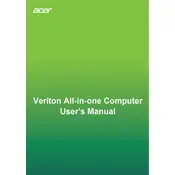
To upgrade the RAM, first ensure the computer is turned off and unplugged. Remove the back cover by unscrewing the screws. Locate the RAM slots and insert the new RAM modules into the available slots, ensuring they click into place. Reattach the cover and power on the computer to verify the upgrade.
Check the power cable and ensure it's securely connected to both the computer and a working power outlet. Try a different power outlet or cable if available. If the issue persists, it may be a hardware fault requiring professional repair.
To reset the BIOS password, you need to open the case and locate the CMOS battery. Remove the battery for a few minutes and then reinsert it. This will reset the BIOS settings, including the password.
Turn off and unplug the computer. Open the case and locate the fan. Use compressed air to carefully blow away dust and debris from the fan blades and surrounding area. Ensure the fan can spin freely before closing the case.
To perform a factory reset, go to 'Settings' > 'Update & Security' > 'Recovery'. Under 'Reset this PC', select 'Get started' and choose the option to remove everything. Follow the on-screen instructions to complete the reset.
Slow performance can be due to insufficient RAM, too many startup programs, or malware. Consider upgrading RAM, disabling unnecessary startup programs via Task Manager, and running an antivirus scan to improve performance.
Yes, you can add an additional hard drive. Open the case and locate an available drive bay. Secure the hard drive in the bay, connect it to the motherboard using a SATA cable, and connect the power cable. Close the case and boot the computer to configure the new drive.
Regularly clean dust from vents and fans, keep the operating system and software updated, run antivirus scans, and back up important data. Periodically check for and install hardware driver updates.
Ensure the computer has a wireless adapter. Go to 'Settings' > 'Network & Internet' > 'Wi-Fi', select the desired network, and enter the password if required. If there is no built-in adapter, you may need a USB Wi-Fi adapter.
Ensure the computer is in a well-ventilated area. Clean the dust from inside the case, especially around the fans. Verify that all fans are working correctly. Consider using a cooling pad or stand to improve airflow.