Acer Aspire 3 Intel A315-59-33XY User Manual
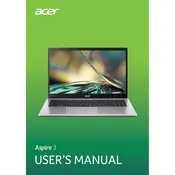
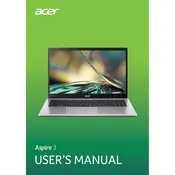
To perform a factory reset, turn off your laptop. Then, press and hold the Alt key while tapping the F10 key during startup. Follow the on-screen instructions to complete the reset. Make sure to back up your data before proceeding.
First, ensure the laptop is charged by connecting it to the power adapter. If it still doesn't turn on, perform a power reset by removing the battery (if possible), disconnecting the power cord, and pressing the power button for 15 seconds. Reconnect everything and try again.
To improve battery life, reduce screen brightness, disable unused devices and ports, and use power-saving modes. Additionally, close unnecessary applications and keep your system's firmware and drivers updated.
Your laptop might be slow due to too many startup programs, malware, or insufficient RAM. Use the Task Manager to manage startup programs, run antivirus scans, and consider upgrading the RAM if necessary.
Click on the network icon in the taskbar, select your Wi-Fi network, and enter the password if prompted. If you don't see your network, ensure that Wi-Fi is enabled on your laptop.
Yes, the Acer Aspire 3 allows for RAM and storage upgrades. Refer to the user manual for specifications and instructions, or consult a professional technician to ensure compatibility and proper installation.
Screen flickering can be caused by incompatible applications or outdated graphics drivers. Try updating your graphics drivers and uninstalling any recent applications that might be causing the issue.
To take a screenshot, press the PrtSc key to capture the entire screen, or press Alt + PrtSc to capture the active window. Paste the screenshot into an application like Paint to save it.
Regularly clean your keyboard and vents, keep your software and drivers updated, and run disk cleanup tools to remove unnecessary files. Also, periodically check for system updates to maintain optimal performance.
Visit the Acer support website and download the latest BIOS update for your model. Follow the instructions provided to safely update the BIOS. Ensure your laptop is fully charged or plugged in before starting the process.