Acer Chromebook 511 C741L-S85Q User Manual
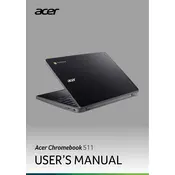
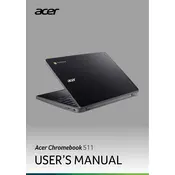
To perform a hard reset on your Acer Chromebook 511 C741L-S85Q, press and hold the Refresh key and the Power button simultaneously. Release them when the Chromebook starts up. This can help resolve various minor issues without affecting your data.
To update the Chrome OS, ensure your Chromebook is connected to the internet. Click on the time in the bottom-right corner, then select Settings > About Chrome OS > Check for updates. Follow any on-screen instructions to complete the update process.
To enable Bluetooth, click on the time in the bottom-right corner of the screen, then click on the Bluetooth icon to turn it on. You can then pair your Chromebook with other Bluetooth devices.
To perform a factory reset, sign out of your Chromebook, press and hold Ctrl + Alt + Shift + R, then click Restart. In the box that appears, select Powerwash > Continue. This will erase all data, so ensure you back up important files first.
If you're experiencing Wi-Fi issues, ensure your router is functioning correctly. Restart your Chromebook and router. Check that your Wi-Fi is turned on by clicking the time in the bottom-right corner. If problems persist, try forgetting and reconnecting to the network.
To maintain battery health, avoid letting the battery drain completely. Charge it when it reaches around 20%. Keep your Chromebook in a cool, dry place and avoid exposing it to extreme temperatures.
To change the keyboard layout, go to Settings > Device > Keyboard. Under 'Change language and input settings', click on Input method to add a new keyboard layout or modify the existing one.
To connect an external monitor, use an HDMI or USB-C to HDMI adapter to connect the monitor to your Chromebook. Once connected, go to Settings > Device > Displays to adjust display settings as needed.
If your Chromebook is running slow, try closing unused tabs and apps. Clear browsing data and cache by going to Chrome settings. Consider restarting your Chromebook or performing a hard reset if the issue persists.
To enable or disable guest mode, sign in as an administrator, go to Settings > People > Manage other people. Toggle the 'Enable Guest browsing' option to turn guest mode on or off as required.