Acer Aspire 3 Intel A317-53-57FK User Manual
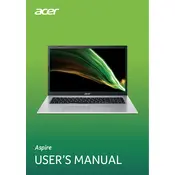
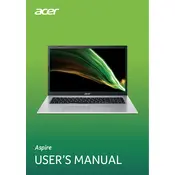
To perform a factory reset, restart your laptop and press Alt + F10 during boot to access the recovery partition. Follow the on-screen instructions to reset the system to factory settings.
Ensure the power adapter is connected and the battery is charged. Try a power reset by removing the battery (if removable) and holding the power button for 15 seconds. Reconnect and try powering on again.
Reduce screen brightness, close unnecessary applications, disable Bluetooth and Wi-Fi when not in use, and use the battery saver mode in Windows.
Visit the Acer support website, enter your laptop model, and download the latest drivers. Alternatively, use Device Manager in Windows to update drivers automatically.
Connect the external monitor to your laptop using an HDMI cable. Press Windows + P and select the appropriate display mode (Duplicate, Extend, etc.).
Ensure the laptop is on a hard, flat surface for proper ventilation. Clean dust from the vents using compressed air and consider using a cooling pad.
Turn off the laptop and disconnect all power sources. Remove the back panel to access the RAM slots. Insert compatible RAM modules and secure the panel back.
Run a virus scan, uninstall unnecessary programs, disable startup programs, and perform disk cleanup and defragmentation.
Go to Settings > Devices > Touchpad, and ensure the touchpad is enabled. Alternatively, press the function key (e.g., Fn + F7) to toggle the touchpad.
Create a bootable USB with Windows installation media. Boot from the USB, follow the installation prompts, and reinstall Windows. Ensure you back up data before proceeding.