Acer Aspire 3 AMD A315-24P-R75B User Manual
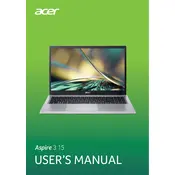
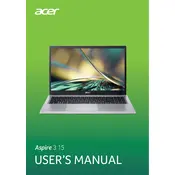
To perform a factory reset, turn off your laptop. Turn it back on and immediately press the Alt + F10 keys simultaneously during boot-up. Follow the on-screen instructions to reset your laptop to its original factory settings.
First, ensure that your laptop is charged by connecting it to the power adapter. If it still doesn't turn on, try a power reset by removing the battery and the power adapter, holding down the power button for 15 seconds, then reconnecting the battery and adapter.
To improve battery life, reduce screen brightness, disable unnecessary apps running in the background, and use the battery saver mode. Also, consider adjusting your power settings to a more energy-efficient plan.
Turn off and unplug your laptop. Use a soft, lint-free cloth slightly dampened with water or a screen cleaner to wipe the screen. For the keyboard and casing, use a dry cloth or compressed air to remove dust and debris.
Visit the Acer support website, enter your device model, and download the latest BIOS update. Follow the provided instructions carefully, as incorrect updates can harm your system. Ensure your laptop is plugged in during the update process.
Your laptop may be slow due to software bloat, insufficient RAM, or a fragmented hard drive. Try uninstalling unnecessary programs, increasing RAM, and running disk cleanup and defragmentation utilities to improve performance.
Click on the network icon in the taskbar, select your wireless network from the list, and click 'Connect'. Enter the network password if prompted. Ensure your wireless adapter is enabled through the 'Network & Internet' settings.
Check if the touchpad is disabled by pressing the function key combination (often Fn + F7). If it still doesn't work, update or reinstall the touchpad driver through the Device Manager.
You can extend storage by using external storage devices like USB drives or external hard drives. Alternatively, consider upgrading the internal hard drive or SSD if the laptop design allows it.
Ensure the vents are not blocked and that the fan is working properly. Use the laptop on a hard surface to allow proper airflow. Consider using a cooling pad and check for dust buildup inside the fan and vents.