Acer Swift Edge SFA16-41-R6YS User Manual
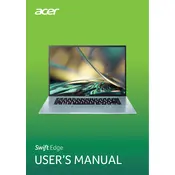
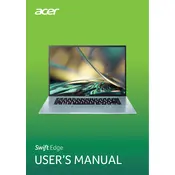
To perform a factory reset, go to 'Settings' > 'Update & Security' > 'Recovery'. Under 'Reset this PC', click 'Get started' and choose your preferred reset option.
First, ensure the laptop is charged. Try a hard reset by holding down the power button for 10-15 seconds. If it still doesn't turn on, connect to an external monitor to check for display issues.
To enhance battery life, reduce screen brightness, disable unnecessary background apps, activate battery saver mode, and ensure your system is up-to-date with the latest power management settings.
Use compressed air to remove debris from the keyboard. For deeper cleaning, gently wipe the keys with a microfiber cloth lightly dampened with isopropyl alcohol.
Ensure your printer is connected to Wi-Fi. On your laptop, go to 'Settings' > 'Devices' > 'Printers & scanners', then click 'Add a printer or scanner' and follow the on-screen instructions to connect.
First, check the touchpad settings in 'Settings' > 'Devices' > 'Touchpad'. If it's enabled and still not working, update or reinstall the touchpad driver via 'Device Manager'.
Visit the Acer support website, download the latest BIOS update for your model, and follow the provided instructions. Ensure your laptop is plugged in during the update process.
Check for malware using antivirus software, free up disk space, disable startup programs, and consider upgrading RAM or switching to an SSD if applicable.
Use an HDMI cable to connect the monitor to your laptop's HDMI port. Once connected, press 'Windows + P' to select the display mode you prefer (e.g., Duplicate, Extend).
Regularly clean the laptop, keep software and drivers updated, perform disk cleanups, and ensure adequate ventilation to prevent overheating.