Acer Spin 5 Intel SP514-51N-70LZ User Manual
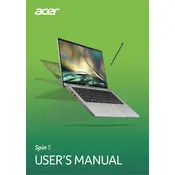
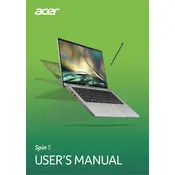
To perform a factory reset, go to Settings > Update & Security > Recovery. Under 'Reset this PC', click 'Get started' and follow the on-screen instructions.
First, ensure the laptop is charged. Try a hard reset by pressing and holding the power button for 10 seconds. If it still doesn't turn on, check the power adapter and connections.
Reduce screen brightness, close unnecessary apps, use battery saver mode, and disable Bluetooth and Wi-Fi when not in use to extend battery life.
Use a soft, lint-free cloth slightly dampened with water or a screen cleaning solution. Gently wipe the screen in a circular motion. Avoid using paper towels or abrasive materials.
Restart your router and laptop, ensure Wi-Fi is enabled, check for driver updates, and forget and reconnect to the network.
Yes, the RAM is upgradeable. Refer to the user manual for specifications and instructions on accessing the RAM slots.
Use an HDMI cable to connect your laptop to the monitor. Press Windows + P to select the display mode: Duplicate, Extend, or Second screen only.
Ensure the laptop vents are not blocked, use it on a flat surface, clean the vents with compressed air, and consider using a cooling pad.
Visit the Acer support website, download the latest BIOS update for your model, and follow the provided instructions to install it.
Check if the touchpad is disabled using the F7 key, update the touchpad driver, and ensure no external devices are interfering.