Acer TravelMate Vero TMV15-51-57PP User Manual
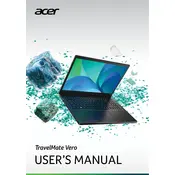
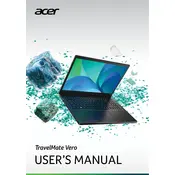
To maximize battery life, adjust the power settings to 'Battery Saver' mode, reduce screen brightness, and disconnect any peripherals not in use. Additionally, ensure that your laptop is running the latest BIOS and drivers.
Check the power adapter and cable for any damage. Ensure the charging port is free of debris. Try a different power outlet, and if possible, use another compatible charger to rule out a faulty adapter. If the issue persists, contact Acer support.
To perform a factory reset, go to 'Settings' > 'Update & Security' > 'Recovery'. Under 'Reset this PC', select 'Get started' and choose either 'Keep my files' or 'Remove everything' based on your preference.
Visit the Acer Support website and download the latest BIOS update for your model. Follow the included instructions carefully, ensuring your laptop is connected to power throughout the process to avoid interruptions.
First, check for malware and run a full system scan. Uninstall unnecessary programs and disable startup items that slow down boot time. Also, consider upgrading RAM or switching to an SSD if applicable.
Use an HDMI cable to connect the laptop to the external monitor. Once connected, press 'Win + P' to select the display mode (e.g., Duplicate, Extend). Ensure monitor input settings are correctly configured.
Restart the laptop and check if the keyboard works in BIOS mode by pressing F2 during startup. If it works in BIOS, try updating keyboard drivers in Windows. If unresponsive, consider a hardware inspection.
Go to 'Settings' > 'Accounts' > 'Sign-in options'. Under 'Fingerprint recognition', select 'Set up' and follow the prompts to register your fingerprint. Ensure your drivers are up-to-date for optimal functionality.
Regularly clean your laptop's exterior and keyboard with a soft cloth. Ensure vents are dust-free and perform periodic software updates. Run disk cleanup and defragmentation tools to maintain performance.
First, restart your router and laptop. Ensure Wi-Fi is enabled on your device. Update network drivers and reset network settings if needed. If problems persist, contact your ISP or Acer support.