Acer Aspire 5 A515-4-R9JU User Manual
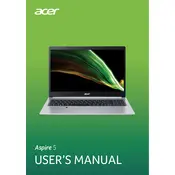
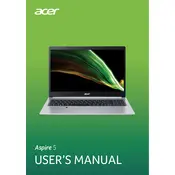
To connect to a Wi-Fi network, click on the network icon in the taskbar, select the desired network from the list, and enter the password if required.
Ensure the laptop is charged. If it still won't turn on, try a hard reset by pressing and holding the power button for 10 seconds.
Decrease screen brightness, disable unused peripherals, and use power-saving modes to extend battery life.
Use a microfiber cloth slightly dampened with water or a screen cleaner, gently wiping the screen in circular motions.
Visit the Acer support website, enter your laptop's model number, and download the latest drivers from the Drivers & Manuals section.
Yes, the RAM can be upgraded. Refer to the user manual for instructions on accessing the RAM slots and compatible memory types.
Ensure the touchpad is enabled in settings. If it is, update the touchpad driver or restart the laptop to resolve the issue.
Use built-in tools like File History or third-party software to back up data to an external drive or cloud storage.
Ensure the laptop is on a hard, flat surface to allow proper ventilation. Clean any dust from vents and consider using a cooling pad.
To restore to factory settings, navigate to Settings > Update & Security > Recovery, and select 'Reset this PC' to begin the process.