Acer Swift 1 Win11 SF114-33 User Manual
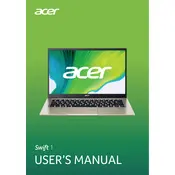
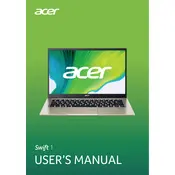
To improve battery life, reduce screen brightness, close unnecessary applications, use battery saver mode, and disable Bluetooth and Wi-Fi when not in use. Also, regularly update Windows and drivers to ensure optimal power management.
Ensure your laptop is not overheating by cleaning the vents. Check for malware using a reliable antivirus program, and manage startup programs via Task Manager to reduce boot time. Upgrading RAM could also improve performance if applicable.
To perform a factory reset, go to Settings > Update & Security > Recovery, then select "Get Started" under Reset this PC. Choose whether to keep your files or remove everything. Follow the on-screen instructions to complete the process.
Connect the external monitor using an HDMI cable to the HDMI port on your laptop. Press Windows + P to open the projection menu and select your desired display mode, such as Duplicate or Extend.
Turn off the laptop and use a microfiber cloth slightly dampened with water or a screen cleaner. Gently wipe the screen in a circular motion. Avoid using paper towels, as they can scratch the surface.
Visit the Acer support website and enter your laptop model to find the latest drivers. Download and install them following the provided instructions. Alternatively, use Windows Device Manager to automatically search for updated driver software.
Ensure the power adapter is connected and the battery is charged. Try a power reset by pressing and holding the power button for 10-15 seconds. If the issue persists, consider contacting Acer support for further assistance.
Go to Settings > Devices > Touchpad. Use the toggle to enable or disable the touchpad. You can also press the function key (usually Fn + F7) to toggle the touchpad on or off.
The Acer Swift 1 SF114-33 typically allows for storage upgrades. Check your specific model's manual for compatibility and instructions, as disassembly may be required. Consider using a professional service if unsure.
Restart your laptop and router. Make sure Wi-Fi is enabled on your laptop. Run the Windows Network Troubleshooter by right-clicking the network icon in the taskbar and selecting "Troubleshoot problems." Update your Wi-Fi driver through Device Manager.