Acer Nitro 5 Intel AN515-55-53E5 User Manual
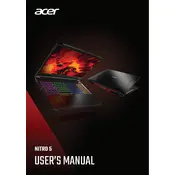
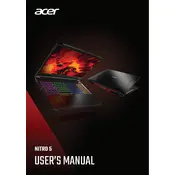
To improve battery life, reduce screen brightness, close unnecessary background applications, and enable battery saver mode in Windows settings. Consider adjusting power plan settings to optimize for battery performance.
Visit the Acer support website, download the latest BIOS version for the Nitro 5 AN515-55-53E5, and follow the provided instructions. Ensure your laptop is connected to power during the update to prevent interruptions.
Check if Wi-Fi is enabled, restart your router, and ensure your network drivers are up to date. Use the Windows Network Troubleshooter to diagnose and fix connectivity issues.
Use a microfiber cloth dampened with a mixture of water and isopropyl alcohol to gently clean the screen and keyboard. Avoid excess moisture and do not spray liquid directly onto the laptop.
To upgrade RAM, turn off the laptop, disconnect all peripherals, and remove the back cover. Insert compatible RAM modules into the available slots, then replace the cover and reboot the laptop.
Slow performance can be due to excess background processes, insufficient RAM, or malware. Use Task Manager to close unnecessary programs, run a malware scan, and consider upgrading RAM or switching to an SSD.
Go to Settings > Update & Security > Recovery. Under 'Reset this PC', click 'Get started' and choose either 'Keep my files' or 'Remove everything' to initiate the factory reset.
Ensure the laptop is charged, perform a hard reset by holding the power button for 10-15 seconds, and try booting again. If the issue persists, check the power adapter and consider seeking professional repair.
Ensure graphics drivers are up to date, adjust in-game settings for better performance, and consider using Acer NitroSense to monitor and optimize system performance and cooling.
Connect the external monitor using an HDMI cable, then press the Windows + P keys to choose a display mode such as Duplicate, Extend, or Second Screen Only. Adjust display settings if necessary.