Acer Enduro T1 ET110-31W-C0PA User Manual
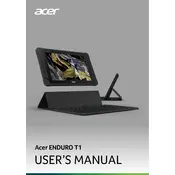
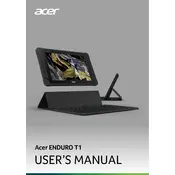
To perform a factory reset, go to Settings > System > Reset options > Erase all data (factory reset). Confirm the action and the tablet will restart, wiping all data.
First, ensure the tablet is charged by connecting it to a power source. If it still doesn't turn on, try holding the power button for 10-15 seconds. If the issue persists, contact Acer support.
Go to Settings > Network & Internet > Wi-Fi. Turn on Wi-Fi, select your network, and enter the password to connect.
Yes, you can expand the storage using a microSD card. Insert the card into the microSD slot on the side of the tablet.
To update the OS, go to Settings > System > Advanced > System update. Check for updates and follow the prompts to install any available updates.
Try cleaning the screen with a microfiber cloth. If it remains unresponsive, restart the tablet. If the problem continues, perform a factory reset or contact support.
Press and hold the power button and the volume down button simultaneously until the screen flashes, indicating a screenshot has been taken.
Use a soft, slightly damp cloth to clean the exterior. Do not use harsh chemicals. Ensure ports and buttons are free from dust and debris.
Yes, the tablet supports stylus input. Ensure the stylus is compatible with capacitive touchscreens for optimal performance.
Go to Settings > Battery > Battery Saver. Toggle it on to extend battery life during low power situations.