Acer Chromebook Spin 513 CP513-2H-K62Y User Manual
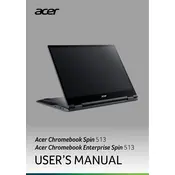
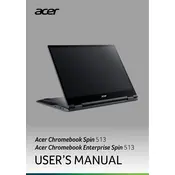
To perform a factory reset on your Acer Chromebook Spin 513, go to Settings > Advanced > Reset settings. Click on 'Powerwash' and then 'Restart' to begin the factory reset process.
To update Chrome OS, click on the time in the bottom right corner, select 'Settings', then 'About Chrome OS' at the bottom left. Click 'Check for updates' and follow the instructions if an update is available.
First, ensure it is charged. Connect the charger and check if the charging light turns on. If it still won’t turn on, try a hard reset by pressing and holding the Refresh button and then tapping the Power button.
Click on the time in the bottom right corner, select 'No network' or the Wi-Fi icon, and choose your network from the list. Enter the password if prompted and click 'Connect'.
To extend battery life, reduce screen brightness, close unnecessary tabs, turn off Bluetooth when not in use, and ensure your Chromebook is running the latest version of Chrome OS.
To use Android apps, open the Google Play Store from your Chromebook’s launcher, browse or search for apps, and click 'Install' on the app you want to download.
Go to Settings > Advanced > Accessibility, and toggle the features you need such as screen magnifier, high contrast mode, or text-to-speech.
Try closing unnecessary tabs and apps, check for Chrome OS updates, clear browsing data, and consider restarting your Chromebook.
Use a compatible HDMI or USB-C cable to connect your Chromebook to the external display. Once connected, press the Ctrl + Full Screen (F4) keys to cycle through display modes.
To perform a hard reset, turn off your Chromebook, then press and hold the Refresh button and tap the Power button. Release the Refresh button when your Chromebook starts up.