Acer Chromebook Enterprise Spin 714 CP714-1WN-50XY User Manual
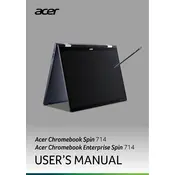
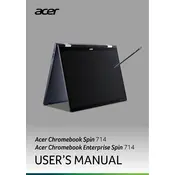
To perform a hard reset on your Acer Chromebook Enterprise Spin 714, press and hold the Refresh key and then tap the Power button. Release both keys and your Chromebook should restart.
To update your Acer Chromebook to the latest version, go to 'Settings', then click on 'About Chrome OS'. From there, click 'Check for Updates' and your device will download and install any available updates.
To connect to an external monitor, use a compatible USB-C or HDMI adapter. Plug it into your Chromebook and connect the other end to the monitor. Your Chromebook should automatically extend the display.
If your Chromebook isn't charging, check the power adapter and cable for damage. Try using a different power outlet or charger if possible. If the problem persists, contact Acer support for further assistance.
To perform a factory reset, go to 'Settings', then 'Advanced', and select 'Reset Settings'. Click on 'Powerwash' and then 'Restart'. Follow the on-screen instructions to complete the reset.
To enable Linux, go to 'Settings', click on 'Developers', and then select 'Turn On' next to the Linux development environment option. Follow the setup process to start using Linux.
First, ensure that Wi-Fi is turned on. Check your router and modem, restart your Chromebook, and try reconnecting to the network. If issues persist, forget the network and reconnect, or run the network diagnostics tool in Chrome OS.
To optimize battery life, lower the screen brightness, close unnecessary tabs and apps, and turn off Bluetooth and Wi-Fi when not in use. You can also enable battery saver mode in settings.
Use Google Drive to back up your data. Ensure you are signed into your Google account, and your files should automatically sync to the cloud. For additional security, use an external storage device.
To enable Google Assistant, go to 'Settings', click on 'Search and Assistant', and turn on Google Assistant. You can activate it by saying "Hey Google" or by pressing the Assistant key on your keyboard.