Acer Chromebook 314 CB314-2H-K3YM User Manual
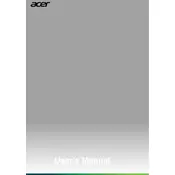
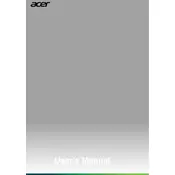
To perform a factory reset on your Acer Chromebook 314, press and hold the Esc + Refresh keys and then press the Power button. Release the Power button when the Chromebook starts up, and follow the on-screen instructions to reset the device.
First, check if the charger and cable are working properly by testing them with another device. If they are functioning, try a hard reset by pressing Refresh + Power for 10 seconds. If the issue persists, contact Acer support as it might be a hardware issue.
Click on the Wi-Fi icon in the lower-right corner of the screen, select your desired network from the list, enter the password if required, and click Connect.
Reduce the screen brightness, close unnecessary tabs and apps, disable Bluetooth if not in use, and keep the Chromebook's software up to date to help extend battery life.
Click on the status area in the bottom-right corner, select Settings > About Chrome OS, and then click Check for updates. If an update is available, it will begin downloading automatically.
Yes, you can use external storage devices such as USB drives and SD cards. Simply plug them into the respective ports, and the Chromebook will automatically recognize and allow you to access the files.
To take a screenshot of the entire screen, press Ctrl + Show Windows keys. To capture a specific area, press Ctrl + Shift + Show Windows, then click and drag to select the area you want to capture.
Try closing unused tabs and applications, clear browsing data, and ensure your Chromebook is running the latest software updates. If the problem persists, consider performing a Powerwash to reset the device.
Connect the external monitor to your Chromebook using an HDMI cable. Once connected, press the status area in the bottom-right corner, select Settings > Device > Displays to adjust the display settings as needed.
Yes, you can install Android apps on your Acer Chromebook 314. Open the Google Play Store app from the launcher, browse or search for the app you want, and click Install.