Acer Chromebook 311 CB311-9HT-C4UM User Manual
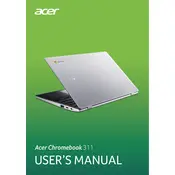
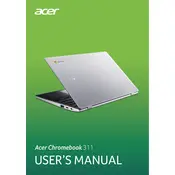
To perform a factory reset on your Acer Chromebook, go to Settings > Advanced > Reset settings and select "Powerwash". Follow the on-screen instructions to complete the reset.
First, ensure the Chromebook is charged by connecting it to a power source. If it still won't turn on, perform a hard reset by holding the Refresh key and pressing the Power button.
To extend battery life, reduce screen brightness, close unused tabs and apps, and disable Bluetooth and Wi-Fi when not in use. Consider using Power Saving mode in settings.
Yes, you can install Android apps from the Google Play Store. Open the Play Store app, browse or search for apps, and click "Install" to download them to your Chromebook.
Go to Settings > Bluetooth and ensure Bluetooth is turned on. Your Chromebook will search for available devices. Select the device you want to connect to and follow any additional instructions.
Turn off your Chromebook and use a microfiber cloth slightly dampened with water to gently wipe the screen. Avoid using any harsh chemicals or paper-based wipes.
Your Chromebook may be slow due to too many open tabs or apps. Try closing unnecessary tabs and apps, clearing browsing data, and restarting your device.
Press the Ctrl + Show Windows keys simultaneously to take a screenshot of the entire screen. For a partial screenshot, press Ctrl + Shift + Show Windows and drag to select the area you want to capture.
Yes, you can connect an external monitor using the HDMI port. Simply connect the HDMI cable from the monitor to your Chromebook, and the display should automatically be detected.
To update the operating system, go to Settings > About Chrome OS > Check for updates. If an update is available, it will download and install automatically.