Acer Chromebook 311 CB311-11H-K04N User Manual
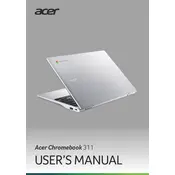
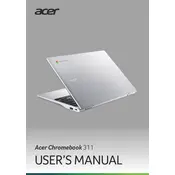
To perform a factory reset, go to Settings > Advanced > Reset settings and click on 'Powerwash'. Confirm the reset by clicking 'Restart'.
Ensure the Chromebook is charged. Press and hold the refresh button and the power button simultaneously for about 10 seconds to perform a hard reset.
Reduce screen brightness, close unnecessary apps, and turn off Bluetooth and Wi-Fi when not in use to conserve battery life.
Click on the status area at the bottom right of your screen, select Bluetooth, and then choose the device you wish to connect to.
Use a can of compressed air to blow away dust and debris. For deeper cleaning, lightly dampen a cloth with isopropyl alcohol and gently wipe the keys.
Yes, you can connect external storage devices like USB drives and SD cards. They will appear in the Files app for easy access.
Go to Settings > About Chrome OS > Check for updates. Your Chromebook will automatically download and install any available updates.
Try closing unused tabs and applications, clear browsing data, and restart your Chromebook to improve performance.
Press the Ctrl and Show Windows keys simultaneously to capture the entire screen, or Ctrl, Shift, and Show Windows for a partial screenshot.
Turn off your Chromebook, then hold the Esc + Refresh keys and press the Power button. Release the Power button when the device turns on, but continue holding Esc + Refresh until you see a warning screen. Follow the on-screen instructions to enable developer mode.