Acer Aspire Vero AV15-52-50DW User Manual
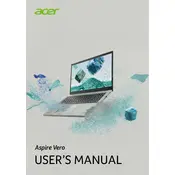
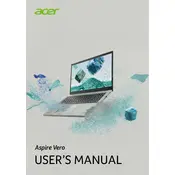
To reset your Acer Aspire Vero to factory settings, go to 'Settings' > 'Update & Security' > 'Recovery'. Under 'Reset this PC', click 'Get started' and choose the option to keep or remove your files. Follow the on-screen instructions to complete the reset.
First, ensure the laptop is charged and the power adapter is plugged in. Try a hard reset by holding the power button for 10-15 seconds. If it still doesn't turn on, remove any external devices and try again. If the issue persists, contact Acer support.
To improve battery life, reduce screen brightness, disable unnecessary background apps, and activate battery saver mode. Regularly update your software and drivers to ensure optimal performance.
The Acer Aspire Vero AV15-52-50DW supports DDR4 RAM. It is advisable to check the user manual or Acer's official website for specific RAM upgrade limitations and specifications.
Connect your external monitor using an HDMI cable to the HDMI port on the Acer Aspire Vero. Then, press 'Windows + P' to select the display mode: Duplicate, Extend, or Second Screen Only.
Ensure that the laptop's vents are not blocked and clean any dust buildup. Use the laptop on a hard, flat surface to improve airflow. Consider using a cooling pad and check for any software updates that might address performance issues.
Visit the Acer Support website, enter your laptop model, and download the latest drivers. Alternatively, use Windows Update or a third-party driver update tool to ensure all drivers are current.
Yes, the Acer Aspire Vero AV15-52-50DW supports storage upgrades. You can replace the existing SSD with a larger capacity one. Refer to the laptop’s manual for detailed instructions and compatibility information.
Use a soft, lint-free cloth slightly dampened with water or a mild cleaning solution. Avoid spraying liquids directly onto the keyboard. Use compressed air to remove debris from between the keys.
Restart your laptop and press 'F2' to enter the BIOS menu. Navigate to the 'Diagnostics' tab and select the hardware component you wish to test. Follow the instructions to run the diagnostic tests.