Acer Aspire Vero AV14-51-58XZ User Manual
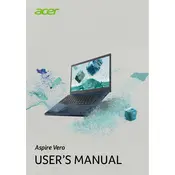
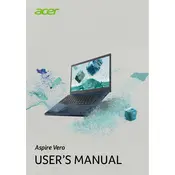
To reset your Acer Aspire Vero AV14-51-58XZ to factory settings, go to the 'Settings' menu, select 'Update & Security', click on 'Recovery', and then choose 'Get started' under 'Reset this PC'. Follow the on-screen instructions to complete the process.
If your Acer Aspire Vero AV14-51-58XZ won't power on, first ensure the battery is charged by plugging in the charger. If it still doesn't turn on, perform a hard reset by removing the battery and AC adapter, then press and hold the power button for 15 seconds. Reconnect the battery and AC adapter and try again.
To improve battery life on your Acer Aspire Vero AV14-51-58XZ, reduce screen brightness, disable unnecessary background apps, use battery saver mode, and ensure you're running the latest drivers and BIOS updates.
To upgrade the RAM on your Acer Aspire Vero AV14-51-58XZ, first ensure the laptop is powered off and unplugged. Remove the back cover screws and carefully detach the cover. Locate the RAM slot and insert the new RAM module securely. Reattach the back cover and screws.
To connect your Acer Aspire Vero AV14-51-58XZ to a Wi-Fi network, click on the network icon in the taskbar, select the desired Wi-Fi network, enter the password if required, and click 'Connect'.
If your Acer Aspire Vero AV14-51-58XZ is overheating, ensure the vents are not blocked and clean any dust buildup. Use a cooling pad and keep the laptop on a hard, flat surface. Also, check for any software updates that may improve system efficiency.
To update the BIOS on your Acer Aspire Vero AV14-51-58XZ, visit the Acer support website, download the latest BIOS update, and follow the provided instructions. Ensure your laptop is connected to power during the update process.
To clean the keyboard of your Acer Aspire Vero AV14-51-58XZ, turn off the laptop and unplug it. Use compressed air to blow out debris, and gently clean the keys with a microfiber cloth slightly dampened with isopropyl alcohol.
If the screen of your Acer Aspire Vero AV14-51-58XZ is flickering, try updating the graphics driver, lowering the screen refresh rate, and checking for any system updates that might resolve the issue.
To enable or disable the touchpad on your Acer Aspire Vero AV14-51-58XZ, press the 'Fn' key along with the 'F7' key. This keyboard shortcut toggles the touchpad on and off.