Acer Aspire TC TC-895-UR11 User Manual
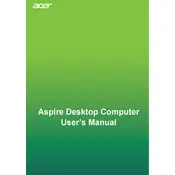
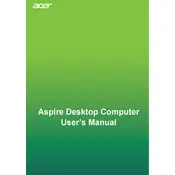
To perform a factory reset on the Acer Aspire TC-895-UR11, restart your computer and press "Alt" + "F10" during the boot process. Select 'Troubleshoot', then 'Reset this PC', and choose whether to keep your files or remove everything. Follow the on-screen instructions to complete the reset.
To upgrade RAM on the Acer Aspire TC-895-UR11, first power off and unplug the computer. Remove the side panel to access the motherboard. Locate the RAM slots and press the levers to release the existing RAM module. Insert the new RAM module into the slot, ensuring it's properly aligned and secured. Replace the side panel and power on the computer.
For a no display issue, check all cable connections, ensure the monitor is powered on, and try using a different monitor or cable. If the issue persists, reset the BIOS by removing and reinserting the CMOS battery. If none of these solutions work, consider seeking professional repair services.
If your Acer Aspire TC-895-UR11 is running slow, try cleaning up your hard drive, uninstalling unused programs, and disabling startup programs. Additionally, consider upgrading your RAM or switching to an SSD for improved performance. Running a virus scan to eliminate malware can also help.
To connect dual monitors to the Acer Aspire TC-895-UR11, plug one monitor into the HDMI port and the second monitor into the VGA or DisplayPort, if available. Adjust display settings by right-clicking on the desktop, selecting 'Display settings', and configuring the monitors' arrangement.
To install a new hard drive, power off and unplug the computer. Remove the side panel and locate the hard drive bay. Secure the new hard drive in an available bay, and connect the SATA and power cables. Replace the side panel, power on the PC, and format the drive via 'Disk Management' in Windows.
To update the BIOS, visit the Acer support website and download the latest BIOS update for the Acer Aspire TC-895-UR11. Follow the instructions provided in the downloaded file carefully. Ensure the computer is connected to a reliable power source to avoid interruptions during the update process.
Recommended maintenance for the Acer Aspire TC-895-UR11 includes regular dusting of the interior using compressed air, checking for software updates, running antivirus scans, and ensuring adequate ventilation. Periodically inspect hardware components to ensure they are securely connected.
To resolve overheating issues, ensure that the computer is placed in a well-ventilated area. Clean dust from fans and vents using compressed air. If the issue persists, consider applying new thermal paste on the CPU or installing additional cooling solutions like extra fans or a better CPU cooler.
If the Acer Aspire TC-895-UR11 fails to power on, first check the power cable and outlet. Ensure the power supply switch is on. Test with a different power cable if possible. If the issue continues, inspect the internal components like RAM and power supply connections for any loose or faulty connections.