Acer Aspire TC TC-390-UA91 User Manual
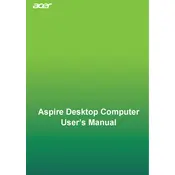
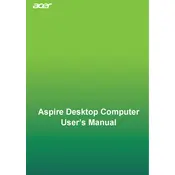
To perform a factory reset, turn off the computer. Then, turn it back on and press the Alt + F10 keys simultaneously as soon as the Acer logo appears. Follow the on-screen instructions to complete the reset.
The Acer Aspire TC-390-UA91 is compatible with DDR4 RAM, typically with speeds up to 2400 MHz or 2666 MHz. Always check the motherboard specifications before purchasing additional RAM.
To upgrade storage, open the case by removing the side panel. The computer supports both SATA and NVMe SSDs. Ensure the system is powered off and unplugged during installation.
Check the power cable and ensure it's securely connected. Try a different power outlet. If the issue persists, inspect the power supply unit (PSU) or consult a professional technician.
Yes, you can connect multiple monitors. The computer supports dual monitor setups through its HDMI and VGA ports. Ensure your monitors have compatible connections or use adapters if needed.
To enter BIOS, restart your computer and press the F2 key repeatedly when the Acer logo appears. This will take you to the BIOS setup utility.
The Acer Aspire TC-390-UA91 typically comes with integrated AMD Radeon graphics. For enhanced performance, you can install a dedicated graphics card in the PCIe slot.
Turn off and unplug the computer. Open the side panel, locate the fan, and use compressed air to blow out dust and debris. Be cautious not to damage the fan blades.
Ensure the vents are not blocked and the fans are operational. Clean dust from the interior and consider applying new thermal paste to the CPU. Ensure the computer is in a well-ventilated area.
Visit Acer's official website and navigate to the support section. Enter your model number to find and download the latest drivers. You can also use Windows Update for driver updates.