Acer Aspire TC TC-1760-UA92 User Manual
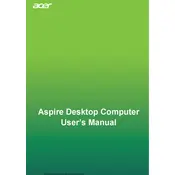
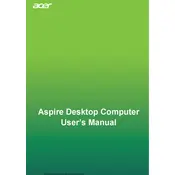
To connect dual monitors, ensure your computer has two video outputs (e.g., HDMI and VGA). Connect each monitor to a separate output. Then, right-click on the desktop, select 'Display settings', and arrange your displays.
First, power off and unplug the computer. Open the case using a screwdriver. Locate the RAM slots on the motherboard, remove the existing RAM by pressing down on the clips, and insert the new RAM sticks, ensuring they click into place.
If the computer fails to boot, check for loose cables, ensure the power supply is functioning, and try booting in Safe Mode. If the issue persists, consider restoring the system to a previous state or reinstalling the operating system.
Power off and unplug the computer. Use compressed air to blow out dust from fans and components. Avoid directly touching any internal parts to prevent static damage. Reassemble the computer carefully.
Yes, make sure that the graphics card is compatible with the PCIe slot available on your motherboard. Check the power supply requirements for the new graphics card before installation.
To perform a factory reset, go to 'Settings' > 'Update & Security' > 'Recovery', and select 'Get started' under 'Reset this PC'. Follow the prompts to complete the reset. Ensure important data is backed up before proceeding.
Regularly clean dust from the case, update software and drivers, run antivirus scans, and ensure sufficient ventilation. Periodically check for hardware updates or upgrades as needed.
Consider installing additional case fans or upgrading existing ones to improve airflow. Ensure that the computer is placed on a flat, hard surface to prevent overheating.
Check the device connection and try different USB ports. Update the drivers for the external device and ensure the BIOS settings are configured to recognize USB devices.
Visit the Acer support website, download the latest BIOS update for your model, and follow the provided instructions to update. Ensure the computer is plugged in and avoid interruptions during the update process.