Acer Aspire C24 C24-1700-UA91 User Manual
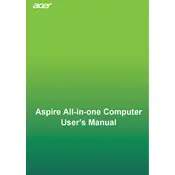
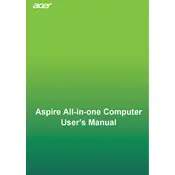
To perform a factory reset, go to Settings > Update & Security > Recovery. Under "Reset this PC", click "Get Started" and follow the prompts to restore your computer to its original state.
Ensure the power cable is connected properly and the outlet is working. Try holding the power button for 10 seconds to perform a hard reset. If the issue persists, contact Acer support.
First, power off the computer and unplug all cables. Open the back panel and locate the RAM slots. Carefully insert the new RAM module and secure the panel before restarting.
Check for background applications consuming resources in Task Manager. Consider upgrading the RAM or HDD to an SSD for better performance. Also, scan for malware and ensure the system is updated.
Connect the external monitor using an HDMI cable to the HDMI port on the computer. Press the Windows key + P to choose the display mode (Extend, Duplicate, etc.).
Power off the device and unplug it. Use a soft, lint-free cloth to wipe the screen and exterior. For the keyboard, use compressed air to remove dust. Avoid using liquid cleaners directly on the computer.
Visit the Acer support website, enter your model number, and download the latest drivers. Alternatively, use Device Manager to check for updates automatically.
Restart your router and computer. Ensure that the Wi-Fi is enabled in settings. Check for driver updates for your network adapter, and if the issue persists, reset network settings.
Go to Settings > Accounts > Family & other users. Add a family member and create a child account. Use Microsoft Family Safety to set screen time limits and content restrictions.
While the Acer Aspire C24 C24-1700-UA91 is not specifically designed for gaming, it can handle casual games. For more demanding games, consider adjusting settings to lower graphics quality for better performance.