Acer Aspire C24 C24-1651-UR13 User Manual
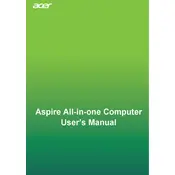
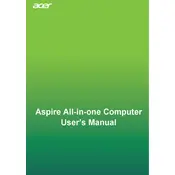
To perform a factory reset, restart your computer and press the Alt + F10 keys simultaneously when the Acer logo appears. Follow the on-screen instructions to reset your device. Ensure to back up important data before proceeding.
First, ensure that the power cable is properly connected and the outlet is functional. Try holding the power button for 10 seconds to force a shutdown and then restart. If the issue persists, consider contacting Acer support.
To upgrade the RAM, turn off the computer and unplug all cables. Open the back panel using a screwdriver, locate the RAM slots, and carefully insert the new RAM module. Reassemble the back panel and restart the computer.
Your computer might be running slow due to excessive background programs, malware, or insufficient RAM. Consider running a virus scan, disabling unnecessary startup programs, and upgrading the RAM if needed.
Connect the second monitor to the HDMI port on your computer. Once connected, right-click on the desktop, select "Display settings," and configure the display preferences according to your needs.
Visit the Acer support website and download the latest BIOS update for your model. Follow the instructions provided with the download to safely update the BIOS, ensuring your computer is plugged into a power source during the process.
To clean the screen, use a microfiber cloth lightly dampened with water or a screen-safe cleaner. Gently wipe the screen in a circular motion to avoid streaks or scratches. Avoid using paper towels or abrasive materials.
Check that the volume is not muted and the correct playback device is selected. Update audio drivers via Device Manager and ensure that external speakers or headphones are properly connected, if applicable.
To enhance security, ensure your operating system and software are up-to-date, use strong passwords, enable a firewall, and install reputable antivirus software. Regularly back up important data as well.
Software can be installed via downloaded installers from the internet or from physical media like a USB drive. Follow the installation prompts and ensure you have administrative rights to install new programs.