Acer Aspire 3 Intel Win11 A315-35-C3SA User Manual
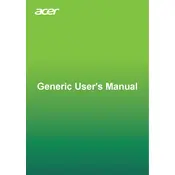
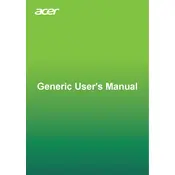
To connect to a Wi-Fi network, click on the network icon in the system tray, select the desired Wi-Fi network, and enter the password if required.
Ensure that your laptop is not running too many applications at once. Consider uninstalling unused programs, cleaning up disk space, and running a virus scan.
Go to 'Settings' > 'System' > 'Recovery' and select 'Reset this PC'. Follow the on-screen instructions to restore to factory settings.
Battery drain can be due to high screen brightness, background apps, or outdated drivers. Adjust settings and update drivers to improve battery life.
Visit the Acer support website, enter your laptop model, and download the latest drivers. Alternatively, use the Device Manager to update drivers automatically.
Check if the touchpad is disabled in the settings. Go to 'Settings' > 'Devices' > 'Touchpad' and ensure it is enabled. Update the touchpad driver if needed.
Use the built-in Windows Backup feature. Go to 'Settings' > 'Update & Security' > 'Backup' and follow the prompts to create a system backup.
Ensure the battery is charged or connect the laptop to a power source. Try a hard reset by holding the power button for 10 seconds. If the issue persists, consult a professional.
Adjust the power settings to 'High Performance', update graphics drivers, and lower game settings for better performance. Consider adding more RAM if possible.
Turn off the laptop, use compressed air to remove debris, and gently clean the keys with a microfiber cloth lightly dampened with water or a mild cleaner.