Acer Aspire 3 Intel A314-36P-360X User Manual
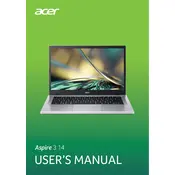
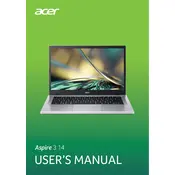
To connect your Acer Aspire 3 to a Wi-Fi network, click on the network icon in the taskbar, select the desired Wi-Fi network, and enter the password if prompted.
If your Acer Aspire 3 does not power on, ensure the battery is charged, try a different power outlet, and press the power button for 10 seconds to perform a hard reset.
To improve battery life, reduce screen brightness, close unnecessary applications, disable Bluetooth and Wi-Fi when not in use, and use power-saving mode.
To perform a factory reset, go to Settings > Update & Security > Recovery, and click on 'Get started' under Reset this PC. Choose whether to keep your files or remove everything.
To update drivers, open Device Manager, right-click on the device you want to update, and select 'Update driver'. Follow the prompts to search for and install the updated driver.
To clean the keyboard, turn off the laptop, use compressed air to blow away debris, and gently wipe the keys with a microfiber cloth slightly dampened with isopropyl alcohol.
If your laptop runs slowly, try restarting it, closing unnecessary programs, disabling startup apps, and checking for malware. Consider upgrading RAM if problems persist.
To connect an external monitor, use an HDMI cable to connect the monitor to the laptop's HDMI port. Press 'Windows + P' and select the desired display mode.
For audio issues, check the volume settings, ensure headphones are not plugged in, update audio drivers, and run the Windows troubleshooter under Settings > Update & Security > Troubleshoot.
To upgrade RAM, power off the laptop, remove the back cover screws, gently open the cover, and insert the new RAM module into the available slot. Reassemble and power on the device.