ZTE ZMAX Connect User's Manual
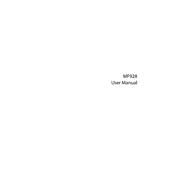
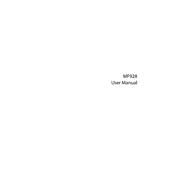
To set up your ZTE ZMAX Connect, insert a compatible SIM card, power on the device, and follow the on-screen instructions to connect to a Wi-Fi network and configure your settings.
First, ensure that your SIM card is properly inserted and active. Restart the device, check network settings, and ensure you have a strong signal. If the issue persists, contact your service provider.
To perform a factory reset, go to the device settings, select 'Backup & Reset', and then choose 'Factory Data Reset'. Confirm your choice and the device will restore to its original settings.
Check for firmware updates in the device's settings under 'System Updates'. If an update is available, follow the on-screen instructions to download and install it.
To extend battery life, reduce screen brightness, disable unnecessary apps running in the background, and turn off Wi-Fi and Bluetooth when not in use.
Place the device in an open area away from obstructions, avoid interference from other electronic devices, and consider using a Wi-Fi extender if needed.
Ensure the device is within range of the router, restart both the device and router, and update the firmware if necessary. Check for interference from other devices and change the Wi-Fi channel if needed.
Change the default admin password, enable WPA2 encryption, and regularly update the device's firmware to protect against vulnerabilities.
Access the device's web interface by entering its IP address in a browser, log in with your admin credentials, go to the Wi-Fi settings, and update the password.
Yes, you can enable the mobile hotspot feature in the device settings, configure the network name and password, and connect other devices to it.