Zagg Rugged Book Instruction Manual
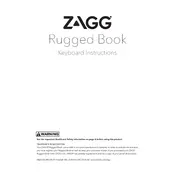
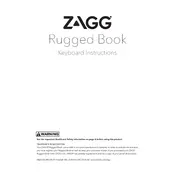
To pair your Zagg Rugged Book Keyboard, turn on the keyboard and press the Bluetooth button until it blinks blue. On your device, enable Bluetooth and search for new devices. Select "ZAGG Keyboard" from the list to pair.
If your keyboard is not charging, check the USB cable and power source. Ensure the cable is securely connected to the keyboard and a working power outlet. Try using a different cable or adapter if the issue persists.
To extend the battery life, turn off the keyboard when not in use, reduce the backlight brightness, and charge the keyboard only when the battery is low. Regularly check for firmware updates that may improve battery efficiency.
If your keyboard is typing incorrect characters, check the keyboard language settings on your device. Ensure it matches your Zagg keyboard layout. Restarting the device and re-pairing the keyboard may also resolve the issue.
To clean your keyboard, first turn it off and detach it from your device. Use a soft, lint-free cloth slightly dampened with water or a mild cleaning solution. Avoid getting moisture into the keyboard openings.
If certain keys are unresponsive, check for debris under the keys and clean the keyboard. Ensure the keyboard is fully charged. If the problem continues, try resetting the Bluetooth connection or consult Zagg support for further assistance.
Yes, the Zagg Rugged Book Keyboard can pair with multiple devices. You can switch between them by pressing the Bluetooth button and selecting the desired device from the Bluetooth settings menu on your device.
To troubleshoot connection issues, ensure the keyboard is charged and within range of your device. Restart both the keyboard and device, then re-pair them. If issues persist, check for software updates on your device.
To reset the keyboard to factory settings, turn it on and press the "Fn" key along with the "Delete" key. Hold them down for several seconds until the keyboard's lights flash, indicating a reset.
The Zagg Rugged Book Keyboard is designed for specific iPad models. Check the product specifications or Zagg's website to ensure compatibility with your iPad model before purchasing or using the keyboard.