Zagg iPad Rugged Book Pro Instruction Manual
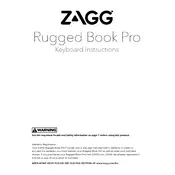
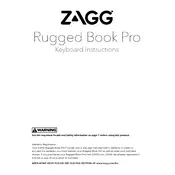
To pair your keyboard, ensure Bluetooth is enabled on your iPad. Turn on your keyboard and press the Bluetooth button on the keyboard until the LED starts flashing. On your iPad, select the keyboard from the list of available devices.
First, ensure the keyboard is charged. Try turning the keyboard off and back on. If the problem persists, forget the device in your iPad's Bluetooth settings and re-pair it.
Use a soft, slightly damp cloth to wipe the keyboard. Avoid using any harsh chemicals or excessive moisture. For dust between keys, use compressed air.
Press the battery key on the keyboard. The LED will flash green, yellow, or red to indicate the battery level as high, medium, or low, respectively.
Yes, the keyboard can be paired with any Bluetooth-enabled device. Simply follow the pairing instructions with the desired device.
Ensure the keyboard is paired correctly. If the issue persists, restart your iPad and re-pair the keyboard. As a last resort, reset the keyboard by charging it fully and then pairing it again.
The keyboard supports multiple device pairing. Use the designated function keys to switch between paired devices, as specified in your user manual.
Yes, you can adjust the backlight brightness using the function keys on the keyboard. Refer to your user manual for specific key combinations.
Check the Zagg website for any firmware updates. If available, download the update and follow the instructions provided to update your keyboard's firmware.
Contact Zagg customer support for assistance. They may offer repair options or a replacement if your product is under warranty.