Zagg iPad Rugged Book Go Instruction Manual
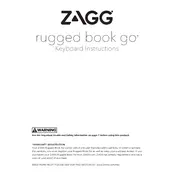
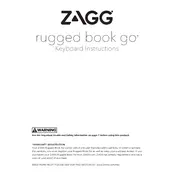
To pair your Zagg iPad Rugged Book Go Keyboard, turn on the keyboard and press the Bluetooth button. On your iPad, go to Settings > Bluetooth and select the keyboard from the list of available devices.
If your keyboard is not responding, first ensure it is charged. Then, try turning the keyboard off and on again. If it still does not respond, unpair and re-pair it with your iPad.
To charge the keyboard, connect the included USB-C cable to the charging port on the keyboard and plug it into a power source. The LED indicator will show red while charging and turn off when fully charged.
Yes, you can use the Zagg iPad Rugged Book Go Keyboard while it is charging.
To detach the keyboard from the case, gently pull the keyboard away from the magnetic hinge. It should easily separate from the case.
To clean your keyboard, turn it off and use a soft, slightly damp cloth to wipe down the keys and surface. Avoid using harsh chemicals or submerging the keyboard in water.
To extend the battery life, turn off the keyboard when not in use. Also, keep it out of extreme temperatures and ensure it is charged regularly.
If a key is stuck or not functioning, try cleaning around the key with compressed air. If the problem persists, contact Zagg support for further assistance.
To switch between devices, press the function key and the number key corresponding to the device you want to connect to. Ensure Bluetooth is enabled on the selected device.
To update the firmware, visit the Zagg website to download the latest firmware update. Follow the instructions provided to install the update on your keyboard.