Zagg iPad Air Folio Instruction Manual
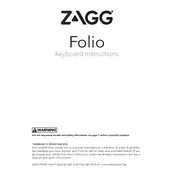
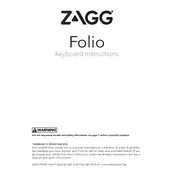
To pair your Zagg iPad Air Folio Keyboard with your iPad Air, first ensure the keyboard is charged and turned on. Then, go to the Settings on your iPad, tap Bluetooth, and ensure it is turned on. Press the 'Pair' button on the keyboard. The keyboard should appear in the list of available devices on your iPad. Select it to complete pairing.
If your keyboard is not responding, first ensure it is charged. Try turning the keyboard off and on again. If it still doesn’t respond, try re-pairing it with your iPad by following the pairing instructions. If issues persist, reset the keyboard by pressing the 'Fn' and 'Backspace' keys simultaneously.
To charge your Zagg iPad Air Folio Keyboard, connect the included micro USB charging cable to the keyboard’s charging port. Plug the other end into a USB power source. The LED indicator will turn red while charging and turn off when fully charged.
First, ensure Bluetooth is enabled on your iPad and that the keyboard is in range and turned on. If it still doesn’t connect, try turning Bluetooth off and on again on the iPad, and restart both devices. Re-attempt pairing by following the standard pairing instructions.
Yes, your Zagg iPad Air Folio Keyboard can be used with other Bluetooth-enabled devices. Follow the same pairing process to connect it to different devices such as smartphones, tablets, or computers.
To clean your keyboard, use a soft, damp (not wet) cloth to wipe the keys and surface. Avoid using any harsh chemicals or abrasive materials. Ensure the keyboard is turned off and disconnected from the power source before cleaning.
The Zagg iPad Air Folio Keyboard can last several months on a single charge with regular usage. Battery life may vary based on usage patterns and settings, such as backlighting.
To enable backlighting on your Zagg iPad Air Folio Keyboard, press the backlight key located in the top row of the keyboard. You can adjust the brightness levels by pressing the key repeatedly.
If some keys are not working, try resetting the keyboard by pressing 'Fn' and 'Backspace' simultaneously. If the issue persists, inspect the keys for any visible damage or debris, and attempt to clean around the affected keys gently.
Yes, the Zagg iPad Air Folio Keyboard typically comes with a limited warranty. Check the warranty information provided in the packaging or contact Zagg customer support for details specific to your purchase.