Zagg iPad Slim Book Pro Instruction Manual
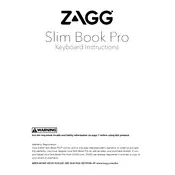
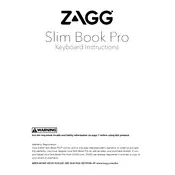
To pair your keyboard, turn on the keyboard and press the Bluetooth button. On your iPad, go to Settings > Bluetooth, and select the Zagg keyboard from the list of available devices.
First, ensure the keyboard is charged. Then, try turning the keyboard off and back on. If it still doesn't respond, try unpairing and repairing the keyboard with your iPad.
Use a soft, damp cloth to gently clean the keys and surfaces. Avoid using any harsh chemicals or soaking the keyboard.
Yes, you can pair the keyboard with up to two devices. Use the Bluetooth button to switch between devices.
Visit the Zagg website and download the latest firmware update. Follow the on-screen instructions to install the update on your keyboard.
The keyboard can last up to two years on a full charge depending on usage. It's recommended to charge it periodically to maintain optimal performance.
Press the light bulb key on the keyboard to cycle through the different backlight brightness levels or to turn the backlight off.
Ensure the keyboard is fully charged. If the issue persists, try resetting the keyboard by turning it off and on or unpairing and repairing it with your iPad.
To reset the keyboard, turn it off, press and hold the Bluetooth button, then turn the keyboard back on while still holding the button until the LED flashes.
While the keyboard is designed to be durable, it is not specifically spill-resistant. Avoid exposing it to liquids to prevent damage.