Yamaha DTX950K Assembly Manual
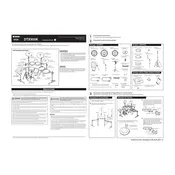
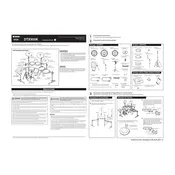
To reset your Yamaha DTX950K to factory settings, press the 'Utility' button, then navigate to 'Initialize'. Select 'Factory Set' and confirm your choice to reset all settings to their original factory state.
If the drum pads are not responding, ensure all cables are securely connected, check the module settings for correct pad assignment, and verify that the power supply is functioning. If the issue persists, try performing a factory reset.
To connect your Yamaha DTX950K to a computer, use a USB cable to link the drum module to your computer. Install any necessary drivers from Yamaha's website, then configure your DAW (Digital Audio Workstation) to recognize the drum module as a MIDI device.
To clean your Yamaha DTX950K drum pads, use a soft, damp cloth to gently wipe the surfaces. Avoid using any harsh chemicals or excessive water. Regular maintenance involves checking the pads for wear and ensuring all connections are tight.
To customize sounds on the Yamaha DTX950K, press the 'Voice' button on the module, select the pad you wish to edit, and use the knobs and buttons to modify the sound parameters, such as pitch and effects. Save your changes to a user kit.
If the hi-hat pedal is not functioning correctly, ensure the pedal cable is properly connected. Check the module settings for correct pedal calibration. If necessary, recalibrate the pedal by following the instructions in the user manual.
Yes, the Yamaha DTX950K can be expanded with additional pads or cymbals. Check the module for available input jacks and consult the manual for compatibility information regarding additional pads and cymbals.
To update the firmware on your Yamaha DTX950K, download the latest firmware from Yamaha's official website. Connect the module to your computer via USB, and follow the provided instructions to complete the update process.
To improve the responsiveness of your drum pads, adjust the sensitivity settings in the module. Ensure pads are securely mounted and cables are not loose. Regularly clean the pads to maintain optimal performance.
If the sound cuts out during a performance, check all cable connections for any loose or damaged wires. Ensure that the power supply is stable and not interrupted. It may also be helpful to inspect the module for any overheating issues.