Yamaha DTX582K Assembly Manual
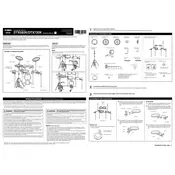
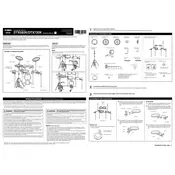
To connect the Yamaha DTX582K to a computer, use a USB cable to connect the DTX module's USB TO HOST port to your computer. Install the necessary Yamaha USB-MIDI driver if required. Once connected, select the DTX module as the input device in your DAW.
To perform a factory reset, turn off the module. Hold down the [SHIFT] and [EXIT] buttons, then turn the module back on. Continue holding the buttons until the display shows "All Init?". Release the buttons and press [ENTER] to confirm.
To adjust pad sensitivity, press the [MENU] button on the module, select 'Trigger', then 'Trigger Setup'. Use the dial to adjust the sensitivity settings for each pad according to your preference.
Check the power connection and ensure the module is turned on. Verify that the headphones or speakers are properly connected. Confirm that the volume is turned up and cables are securely connected to the pads and module.
Press the [MENU] button on the module, select 'Voice', and choose the pad you want to edit. Use the dial to scroll through available sounds and press [ENTER] to select a new sound. Save your settings by pressing [STORE].
Regularly check and tighten all hardware components. Clean the drum pads with a soft, damp cloth to remove dust and debris. Inspect cables for wear and replace if necessary. Keep the module firmware updated.
Press the [CLICK] button on the module to activate the metronome. Use the tempo dial to adjust the speed. You can also customize time signature and accent settings in the metronome menu.
Ensure the hi-hat pedal is properly connected to the module. Calibrate the pedal by accessing the 'Trigger' menu and selecting 'Hi-Hat Settings'. Adjust the offset and sensitivity as needed.
Yes, the DTX582K module supports additional pads. Check the module's available input ports for expansion. Connect the additional pad and configure it in the 'Trigger' menu for proper assignment.
Visit the Yamaha website and download the latest firmware for the DTX582K. Follow the instructions provided in the download package to transfer and install the firmware update using a USB cable connected to your computer.