Yamaha DTX532K Assembly Manual
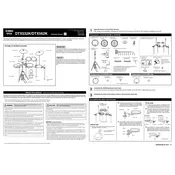
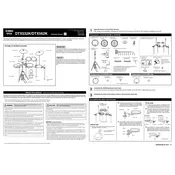
Begin by assembling the drum rack according to the manual, then attach the drum pads, cymbals, and module. Connect the pads and cymbals to the module using the labeled cables. Finally, connect the module to a power source and turn it on to start playing.
Press the 'Menu' button on the module, navigate to 'Trigger', and select 'Pad Settings'. From there, adjust the sensitivity levels for each pad to your preference.
Check the connection between the hi-hat pedal and the module. Ensure the cable is securely plugged in. Calibrate the pedal by accessing the 'Trigger' menu and selecting 'Hi-Hat Settings'. Follow the on-screen instructions to recalibrate.
Use a USB cable to connect the module to your computer. Install the necessary drivers from Yamaha's website if required. Use a DAW (Digital Audio Workstation) to record the MIDI data from the drum kit.
Turn off the module and then hold down the 'Shift' and 'Enter' buttons while turning it back on. Confirm the reset by following the on-screen instructions. Note that this will erase all custom settings.
Regularly clean the drum pads and cymbals with a soft, damp cloth. Avoid using any harsh chemicals. Inspect the cables and connections for wear and tear, and replace them if necessary.
Yes, the DTX532K module has additional input ports that allow you to add more pads or cymbals. Refer to the module's manual for the available ports and instructions on setting up additional components.
Download the latest firmware from Yamaha's official website. Connect the module to your computer via USB, and use the Yamaha Firmware Updater software to install the new firmware. Follow the on-screen instructions carefully.
Check the audio connections to ensure the cables are properly connected to the module and the amplifier or headphones. Verify that the volume levels on both the module and external device are not muted or set too low.
Access the 'Voice' menu on the module to select different drum sounds for each pad. You can customize parameters such as pitch, decay, and effects to create your desired sound. Save your settings once you are satisfied with the customization.