Yamaha DTX522K Assembly Manual
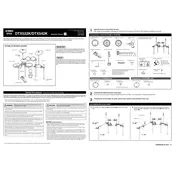
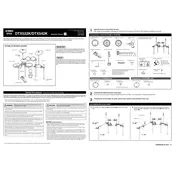
To set up your Yamaha DTX522K, start by assembling the rack and attaching the pads and cymbals. Connect the pads to the drum module using the provided cables. Ensure all connections are secure, then power on the module and follow the initial setup instructions in the manual.
Check all cable connections between the pads and the drum module. Ensure that the cables are firmly connected and not damaged. Test each pad individually to pinpoint the issue. If the problem persists, try resetting the module to its factory settings.
To adjust pad sensitivity, press the 'Menu' button on the module, navigate to 'Pad Settings', and select the pad you wish to adjust. Use the sensitivity setting to increase or decrease the pad's response to your playing style.
Regularly clean the drum pads and cymbals with a soft cloth to remove dust and debris. Periodically check all connections and tighten any loose hardware. Store the drum kit in a dry place to avoid moisture damage.
Yes, you can connect your DTX522K to a computer using a USB cable. This allows you to use the drum kit as a MIDI controller with compatible software for recording and editing your performances.
Download the latest firmware from Yamaha's official website. Connect the drum module to your computer via USB, then follow the instructions provided with the firmware download to complete the update process.
Ensure that the pedal is connected to the correct input on the module. Check the cable for any signs of damage. If the pedal still does not work, try recalibrating it through the module's settings menu.
Enter the 'Voice' menu on the drum module, select the pad you want to edit, and choose from the available sounds. You can also layer sounds and adjust parameters like pitch and decay to create custom kits.
Yes, the DTX522K has an aux input that allows you to connect an external audio source, such as an MP3 player or smartphone. This enables you to play along with your favorite tracks.
To reset the module, press the 'Menu' button, navigate to 'Utility', and select 'Factory Reset'. Follow the on-screen prompts to complete the reset process, which will restore all settings to their original state.