Yamaha DTX760K Assembly Manual
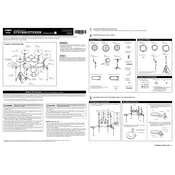
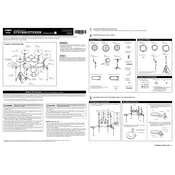
To set up the Yamaha DTX760K, start by assembling the drum rack and mounting the pads: snare, toms, hi-hat, and cymbals. Connect each pad to the drum module using the labeled cables. Ensure all cables are securely connected. Power on the drum module and perform a quick test to ensure each pad is functioning correctly.
If a pad is not responding, first check the cable connections to ensure they are secure. Try swapping the cable with a working pad to identify if the issue is with the cable or the pad itself. If the problem persists, perform a factory reset of the drum module and update the firmware to the latest version.
To customize the drum sounds, access the 'Voice' menu on the drum module. From there, you can select different sounds for each pad. You can also adjust parameters such as tuning, muffling, and reverb to further personalize your sound.
Regular maintenance for the DTX760K includes checking and tightening all hardware connections, cleaning the pads with a soft cloth, and ensuring that all cables are in good condition. Periodically update the drum module firmware to ensure optimal performance.
To connect the DTX760K to a computer, use a USB cable to connect the drum module to the computer. Install any necessary drivers from the Yamaha support website. Use a digital audio workstation (DAW) to record and edit your performances. Ensure the module is set to MIDI mode for optimal compatibility.
If the hi-hat pedal is not functioning, check the cable connection first. Ensure that the pedal is connected to the correct input on the module. Calibrate the pedal by accessing the 'Hi-Hat Settings' in the module's menu, and adjust the sensitivity and threshold as needed.
Yes, the DTX760K can be expanded with additional pads. Check the drum module for available input jacks. You may need to purchase additional cables or splitters to accommodate extra pads. Follow the module's manual to configure new pads in the system.
To perform a factory reset, turn off the module. While holding down the 'Shift' and 'Store' buttons, turn the module back on. Confirm the reset when prompted. This will restore all settings to default, so back up any custom settings beforehand.
If the module is not powering on, check the power cable and ensure it is securely connected. Try using a different power outlet. If the problem persists, inspect the power adapter for damage. If necessary, contact Yamaha support for further assistance.
To improve the feel of the drum pads, you can adjust the pad sensitivity in the module settings. Additionally, try experimenting with different stick weights and materials. If desired, you can also use mesh heads for a more realistic feel.