Yamaha DTX530K Assembly Manual
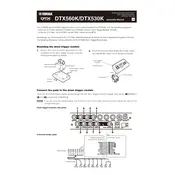
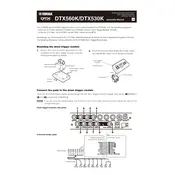
To connect the Yamaha DTX530K to a computer, use a USB-MIDI interface. Connect the USB cable from the DTX530K's module to your computer and install any necessary drivers. Then, use a DAW (Digital Audio Workstation) to record the MIDI data.
First, check all cable connections to ensure they are secure. If the issue persists, try resetting the module to factory settings. If the problem continues, inspect the pads for any physical damage or contact Yamaha support.
To customize drum sounds, navigate to the kit menu on the module. Select the drum pad you wish to edit, then choose from the available sounds. You can further adjust parameters like pitch, volume, and reverb to tailor the sound to your preference.
Regularly check for loose cables and connections. Clean the drum pads with a soft, damp cloth to remove dust and residue. Avoid using harsh chemicals. Store the drum kit in a dry environment to prevent moisture damage.
Ensure that the pad sensitivity settings in the module are correctly configured. You can adjust the sensitivity levels to suit your playing style. Also, check for any physical wear and tear on the pads that might affect their responsiveness.
Check the power cable and ensure it is properly connected. Verify that the outlet is working. If the problem persists, try using a different power cable or contact Yamaha support for further assistance.
For live performances, connect the output from the DTX530K module to a PA system or amplifier using standard audio cables. Ensure that the volume levels are adjusted appropriately to avoid feedback. Consider customizing drum kits to suit the performance setting.
Yes, the DTX530K module allows for expansion with additional pads. Consult the module’s user manual to identify compatible pads and ports. Connect the new pads using the appropriate cables and configure them in the module settings.
Visit the Yamaha website to check for firmware updates. Download the update file and follow the instructions provided, which typically involve connecting the module to a computer and running the update utility.
Ensure that all audio cables are securely connected and that the module's volume is turned up. Check the audio output settings on the module. If using headphones, verify that they are working with other devices. Resetting the module may also resolve some audio issues.